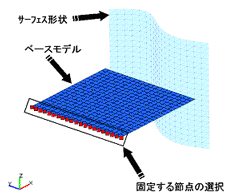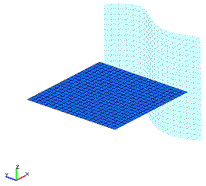| Advanced
3D modeling at your fingertips. Complete control over the FEM mesh. Morphing Contact Processing |
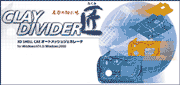 |
|
|||||||||||||||||||||||||||||||||||||||||||||||||||||||||||
|
|||||||||||||||||||||||||||||||||||||||||||||||||||||||||||||
| To
requesting a product catalog, please send an e-mail to info@ftr.co.jp. You can freely download the online catalog in PDF format. This catalog is copyrighted by Fuji Technical Research Inc. All rights reserved. |
|||||||||||||||||||||||||||||||||||||||||||||||||||||||||||||
CLAY DIVIDER CAE Auto-meshing Generator CLAY DIVIDER for Windows NT 4.0 and Windows2000 |